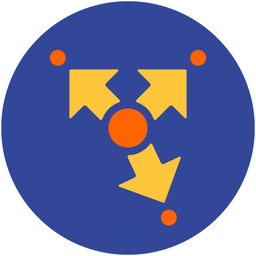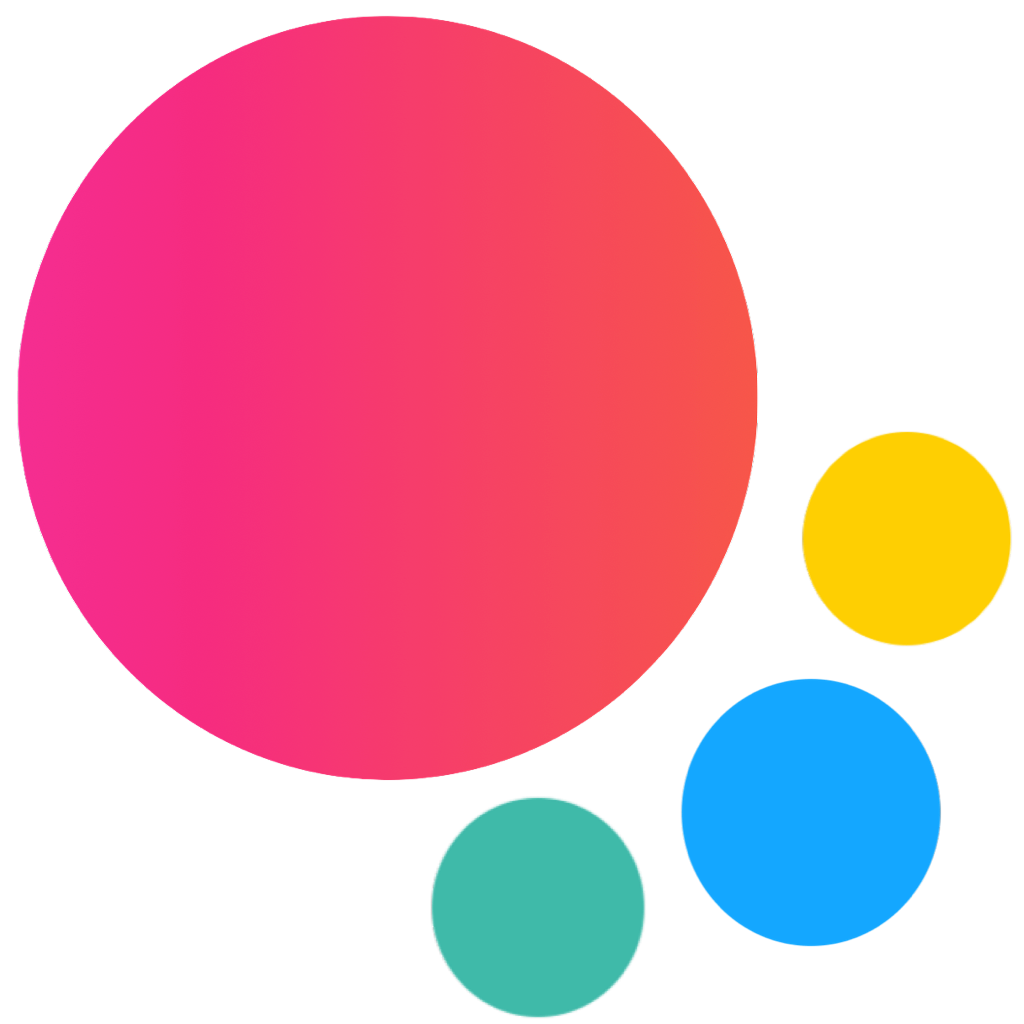Calendar / Datepicker Svelte Component
There is no specific Calendar / Datepicker Svelte component, you need to use core Calendar / Datepicker component.
Examples
calendar.svelte
<script>
import {
f7,
Navbar,
Page,
Block,
BlockTitle,
List,
ListItem,
ListInput,
} from 'framework7-svelte';
let calendarInline;
function onPageInit() {
const $ = f7.$;
// Inline with custom toolbar
const monthNames = [
'January',
'February',
'March',
'April',
'May',
'June',
'July',
'August',
'September',
'October',
'November',
'December',
];
calendarInline = f7.calendar.create({
containerEl: '#demo-calendar-inline-container',
value: [new Date()],
renderToolbar() {
return `
<div class="toolbar calendar-custom-toolbar">
<div class="toolbar-inner">
<div class="left">
<a class="link icon-only"><i class="icon icon-back"></i></a>
</div>
<div class="center"></div>
<div class="right">
<a class="link icon-only"><i class="icon icon-forward"></i></a>
</div>
</div>
</div>
`.trim();
},
on: {
init(c) {
$('.calendar-custom-toolbar .center').text(
`${monthNames[c.currentMonth]}, ${c.currentYear}`,
);
$('.calendar-custom-toolbar .left .link').on('click', () => {
calendarInline.prevMonth();
});
$('.calendar-custom-toolbar .right .link').on('click', () => {
calendarInline.nextMonth();
});
},
monthYearChangeStart(c) {
$('.calendar-custom-toolbar .center').text(
`${monthNames[c.currentMonth]}, ${c.currentYear}`,
);
},
},
});
}
function onPageBeforeRemove() {
calendarInline.destroy();
}
</script>
<Page {onPageInit} {onPageBeforeRemove}>
<Navbar title="Calendar" backLink />
<Block>
<p>Calendar is a touch optimized component that provides an easy way to handle dates.</p>
<p>
Calendar could be used as inline component or as overlay. Overlay Calendar will be
automatically converted to Popover on tablets (iPad).
</p>
</Block>
<BlockTitle>Default setup</BlockTitle>
<List strong inset>
<ListInput type="datepicker" placeholder="Your birth date" readonly />
</List>
<BlockTitle>Custom date format</BlockTitle>
<List strong inset>
<ListInput
type="datepicker"
placeholder="Select date"
readonly
calendarParams={{
dateFormat: { weekday: 'long', month: 'long', day: '2-digit', year: 'numeric' },
}}
/>
</List>
<BlockTitle>Date + Time</BlockTitle>
<List strong inset>
<ListInput
type="datepicker"
placeholder="Select date and time"
readonly
calendarParams={{
timePicker: true,
dateFormat: {
month: 'numeric',
day: 'numeric',
year: 'numeric',
hour: 'numeric',
minute: 'numeric',
},
}}
/>
</List>
<BlockTitle>Multiple Values</BlockTitle>
<List strong inset>
<ListInput
type="datepicker"
placeholder="Select multiple dates"
readonly
calendarParams={{ dateFormat: { month: 'short', day: 'numeric' }, multiple: true }}
/>
</List>
<BlockTitle>Range Picker</BlockTitle>
<List strong inset>
<ListInput
type="datepicker"
placeholder="Select date range"
readonly
calendarParams={{ rangePicker: true }}
/>
</List>
<BlockTitle>Open in Modal</BlockTitle>
<List strong inset>
<ListInput
type="datepicker"
placeholder="Select date"
readonly
calendarParams={{ openIn: 'customModal', header: true, footer: true }}
/>
</List>
<BlockTitle>Calendar Page</BlockTitle>
<List strong inset>
<ListItem title="Open Calendar Page" link="/calendar-page/" />
</List>
<BlockTitle>Inline with custom toolbar</BlockTitle>
<Block strong inset class="no-padding">
<div id="demo-calendar-inline-container" />
</Block>
</Page>
On this page