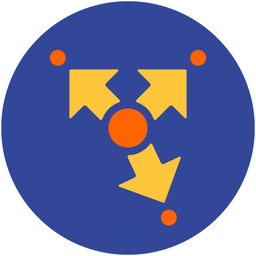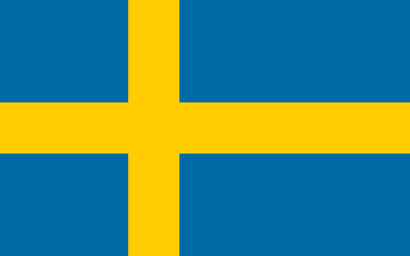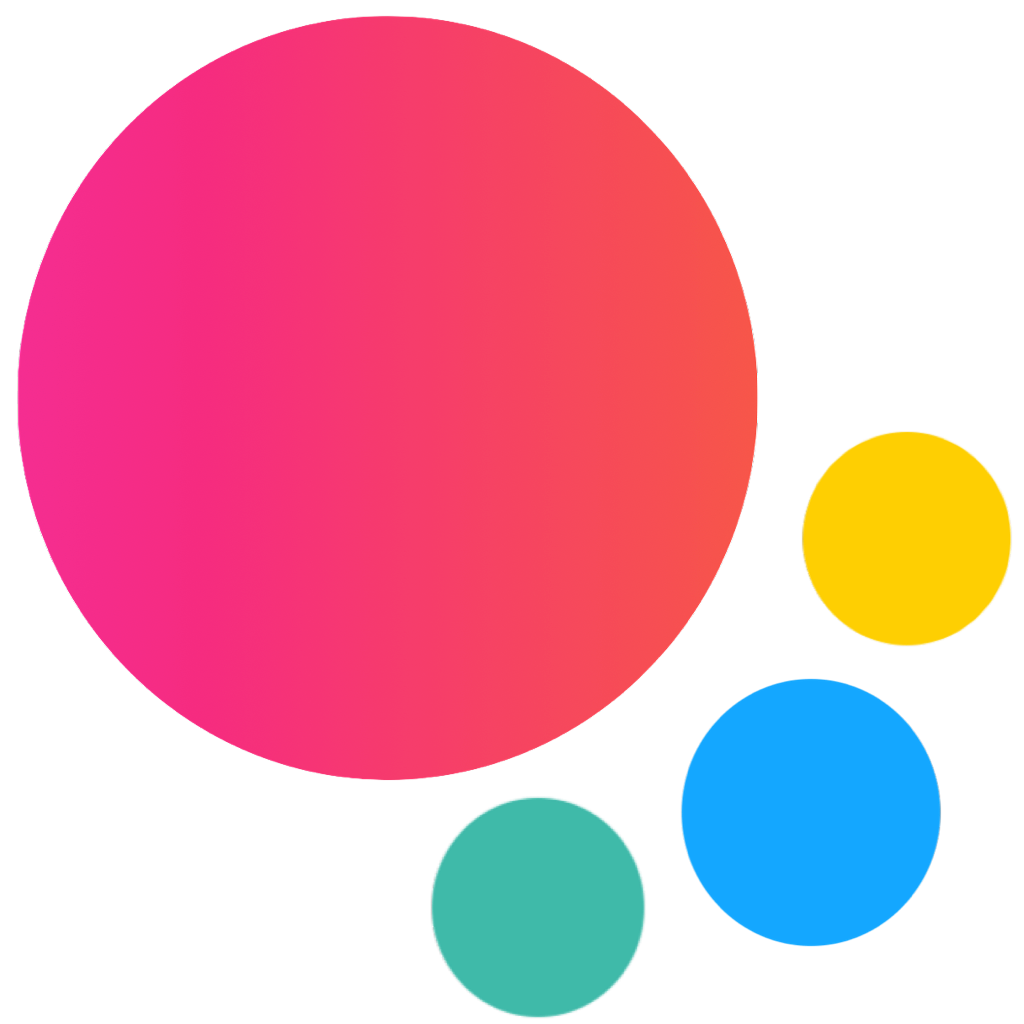Input / Form Elements Svelte Components
Form elements allow you to create flexible and beautiful Form layout. Form elements are just well known List View (List and List Item Svelte components) but with few additional components.
Check out Framework7's Inputs / Form Elements for their appearance.
Input Components
There are following components included:
ListInput- list item input elementInput- input element
Input Properties
| Prop | Type | Default | Description |
|---|---|---|---|
| <ListInput> properties | |||
| media | string | List item media image URL | |
| label | string | Input's label text | |
| floatingLabel | boolean | false | Enables floating label |
| outline | boolean | false | Makes input outline |
| input | boolean | true | Whether it should render input element or not. Disable if you want to use custom input inside. |
| type | string | Input type. All default HTML5 input type, and few special ones:
| |
| resizable | boolean | false | Makes textarea resizable |
| inputStyle | object | Value of input's "style" attribute, in case you need to pass extra styles | |
| clearButton | boolean | false | Adds input clear button that will clear input value on click |
| validate | boolean | false | When enabled then input value will be validated on change based on passed "pattern" or based on input type. If you use custom validation and need more control on where to show/hide error message, then it is better to disable validation and use error-message together with error-message-force props. |
| validateOnBlur | boolean | false | When enabled then input will be validated on blur only. |
| onValidate | function | Callback to be executed on input validation, returns boolean value indication whether the input is valid or not. | |
| errorMessage | string | Custom error message to show when input value is invalid | |
| errorMessageForce | boolean | false | Force error message to errorMessage. Useful in case you use custom validation and want to show/hide error message when you need it |
| info | string | Custom additional text with information about input | |
| name | string | Input name | |
| placeholder | string | Input placeholder | |
| id | string | Wrapping element ID attribute | |
| inputId | string | Input element ID attribute | |
| value | string number | Input value. If If If | |
| inputmode | string | Value of input's native "inputmode" attribute | |
| size | string number | Value of input's native "size" attribute | |
| pattern | string | Value of input's native "pattern" attribute | |
| accept | string number | Value of input's native "accept" attribute | |
| autocomplete | string | Value of input's native "autocomplete" attribute | |
| autofocus | boolean | false | Value of input's native "autofocus" attribute |
| autosave | string | Value of input's native "autosave" attribute | |
| disabled | boolean | false | Marks input as disabled |
| max | string number | Value of input's native "max" attribute | |
| min | string number | Value of input's native "min" attribute | |
| step | string number | Value of input's native "step" attribute | |
| maxlength | string number | Value of input's native "maxlength" attribute | |
| minlength | string number | Value of input's native "minlength" attribute | |
| multiple | boolean | false | Value of input's native "multiple" attribute |
| readonly | boolean | false | Marks input as readonly |
| required | boolean | false | Marks input as required |
| tabindex | string number | Value of input's native "tabindex" attribute | |
| noStoreData | boolean | false | Allows to ignore input value to be stored when using with Form Storage |
| ignoreStoreData | boolean | false | Same as previous |
| wrap | boolean | true | When enabled it will be wrapped in <li> element |
| calendarParams | object | Object with Calendar Parameters which is used when type="datepicker" | |
| colorPickerParams | object | Object with Color Picker Parameters which is used when type="colorpicker" | |
| textEditorParams | object | Object with Text Editor Parameters which is used when type="texteditor" | |
| <Input> properties | |||
| outline | boolean | false | Makes input outline |
| wrap | boolean | true | Defines should the input be wraped with <div class="input"> element or not. |
| type | string | Input type. All default HTML5 input type, and few special ones:
| |
| resizable | boolean | false | Makes textarea resizable |
| inputStyle | object | Value of input's "style" attribute, in case you need to pass extra styles | |
| clearButton | boolean | false | Adds input clear button that will clear input value on click |
| validate | boolean | false | When enabled then input value will be validated on change based on passed "pattern" or based on input type. If you use custom validation and need more control on where to show/hide error message, then it is better to disable validation and use error-message together with error-message-force props. |
| validateOnBlur | boolean | false | When enabled then input will be validated on blur only. |
| onValidate | function | Callback to be executed on input validation, returns boolean value indication whether the input is valid or not. | |
| errorMessage | string | Custom error message to show when input value is invalid | |
| errorMessageForce | boolean | false | Force error message to errorMessage. Useful in case you use custom validation and want to show/hide error message when you need it |
| info | string | Custom additional text with information about input | |
| name | string | Input name | |
| placeholder | string | Input placeholder | |
| id | string | Wrapping element ID attribute | |
| inputId | string | Input element ID attribute | |
| value | string number | Input value. If If If | |
| inputmode | string | Value of input's native "inputmode" attribute | |
| size | string number | Value of input's native "size" attribute | |
| pattern | string | Value of input's native "pattern" attribute | |
| accept | string number | Value of input's native "accept" attribute | |
| autocomplete | string | Value of input's native "autocomplete" attribute | |
| autofocus | boolean | false | Value of input's native "autofocus" attribute |
| autosave | string | Value of input's native "autosave" attribute | |
| checked | boolean | false | Marks input as checked |
| disabled | boolean | false | Marks input as disabled |
| max | string number | Value of input's native "max" attribute | |
| min | string number | Value of input's native "min" attribute | |
| step | string number | Value of input's native "step" attribute | |
| maxlength | string number | Value of input's native "maxlength" attribute | |
| minlength | string number | Value of input's native "minlength" attribute | |
| multiple | boolean | false | Value of input's native "multiple" attribute |
| readonly | boolean | false | Marks input as readonly |
| required | boolean | false | Marks input as required |
| tabindex | string number | Value of input's native "tabindex" attribute | |
| noStoreData | boolean | false | Allows to ignore input value to be stored when using with Form Storage |
| ignoreStoreData | boolean | false | Same as previous |
| calendarParams | object | Object with Calendar Parameters which is used when type="datepicker" | |
| colorPickerParams | object | Object with Color Picker Parameters which is used when type="colorpicker" | |
| textEditorParams | object | Object with Text Editor Parameters which is used when type="texteditor" | |
Input Events
| Event | Arguments | Description |
|---|---|---|
| <ListInput>, <Input> events | ||
| focus | (event) | Fired when user focused to input. |
| blur | (event) | Fired when user lost focus from input. |
| input | (event) | Fired immediately when input value changed. Note: Input event triggers after beforeinput, keypress, keyup, keydown events. |
| change | (event) | Fired on blur if value changed. |
| inputClear | (event) | Fired when input clear button clicked |
| textareaResize | (event) | Fired if resizable textarea resized. event.detail will contain object with the initialHeight, currentHeight and scrollHeight properties |
| inputEmpty | (event) | Fired when input value becomes empty |
| inputNotEmpty | (event) | Fired when input value becomes not empty |
| calendarChange | (value) | Fired when type="datepicker" Calendar value changed. As an argument it receives array with selected dates. |
| colorPickerChange | (value) | Fired when type="colorpicker" Color Picker value changed. As an argument it receives object with Color Picker value. |
| textEditorChange | (value) | Fired when type="texteditor" Text Editor value changed. As an argument it receives Texteditor value (HTML string). |
Input Slots
<ListInput> has additional slots for custom elements:
default- in case oftype="select"ortype="textarea"- element will be placed inside ofselectortextareatags.info- element will be inserted into container with info messageerror-message- element will be inserted into container with error messagelabel- element will be inserted into container with input's labelinput- element will be inserted instead of input element (inputprop must be also set tofalse)root-start- element will be inserted in the beginning of<li>elementroot/root-end- element will be inserted in the end of<li>elementcontent-start- element will be inserted in the beginning of<div class="item-content">elementcontent/content-end- element will be inserted in the end of<div class="item-content">elementinner-start- element will be inserted in the beginning of<div class="item-inner">elementinner/inner-end- element will be inserted in the end of<div class="item-inner">elementmedia- element will be inserted inside of<div class="item-media">element
Examples
<script>
import { Navbar, Page, BlockTitle, List, ListInput, Range } from 'framework7-svelte';
</script>
<Page>
<Navbar title="Form Inputs" />
<BlockTitle>Full Layout / Stacked Labels</BlockTitle>
<List strongIos dividersIos insetIos>
<ListInput label="Name" type="text" placeholder="Your name" clearButton>
<i class="icon demo-list-icon" slot="media" />
</ListInput>
<ListInput label="Password" type="password" placeholder="Your password" clearButton>
<i class="icon demo-list-icon" slot="media" />
</ListInput>
<ListInput label="E-mail" type="email" placeholder="Your e-mail" clearButton>
<i class="icon demo-list-icon" slot="media" />
</ListInput>
<ListInput label="URL" type="url" placeholder="URL" clearButton>
<i class="icon demo-list-icon" slot="media" />
</ListInput>
<ListInput label="Phone" type="tel" placeholder="Your phone number" clearButton>
<i class="icon demo-list-icon" slot="media" />
</ListInput>
<ListInput label="Gender" type="select" value="Male" placeholder="Please choose...">
<i class="icon demo-list-icon" slot="media" />
<option value="Male">Male</option>
<option value="Female">Female</option>
</ListInput>
<ListInput label="Birthday" type="date" value="2014-04-30" placeholder="Please choose...">
<i class="icon demo-list-icon" slot="media" />
</ListInput>
<ListInput label="Date time" type="datetime-local" placeholder="Please choose...">
<i class="icon demo-list-icon" slot="media" />
</ListInput>
<ListInput label="Range" input={false}>
<i class="icon demo-list-icon" slot="media" />
<span slot="input">
<Range value={50} min={0} max={100} step={1} />
</span>
</ListInput>
<ListInput label="Textarea" type="textarea" placeholder="Bio">
<i class="icon demo-list-icon" slot="media" />
</ListInput>
<ListInput label="Resizable" type="textarea" resizable placeholder="Bio">
<i class="icon demo-list-icon" slot="media" />
</ListInput>
</List>
<BlockTitle>Floating Labels</BlockTitle>
<List strongIos dividersIos insetIos>
<ListInput label="Name" floatingLabel type="text" placeholder="Your name" clearButton>
<i class="icon demo-list-icon" slot="media" />
</ListInput>
<ListInput
label="Password"
floatingLabel
type="password"
placeholder="Your password"
clearButton
>
<i class="icon demo-list-icon" slot="media" />
</ListInput>
<ListInput label="E-mail" floatingLabel type="email" placeholder="Your e-mail" clearButton>
<i class="icon demo-list-icon" slot="media" />
</ListInput>
<ListInput label="URL" floatingLabel type="url" placeholder="URL" clearButton>
<i class="icon demo-list-icon" slot="media" />
</ListInput>
<ListInput label="Phone" floatingLabel type="tel" placeholder="Your phone number" clearButton>
<i class="icon demo-list-icon" slot="media" />
</ListInput>
<ListInput label="Resizable" floatingLabel type="textarea" resizable placeholder="Bio">
<i class="icon demo-list-icon" slot="media" />
</ListInput>
</List>
<BlockTitle>Floating Labels + Outline Inputs</BlockTitle>
<List strongIos dividersIos insetIos>
<ListInput outline label="Name" floatingLabel type="text" placeholder="Your name" clearButton>
<i class="icon demo-list-icon" slot="media" />
</ListInput>
<ListInput
outline
label="Password"
floatingLabel
type="password"
placeholder="Your password"
clearButton
>
<i class="icon demo-list-icon" slot="media" />
</ListInput>
<ListInput
outline
label="E-mail"
floatingLabel
type="email"
placeholder="Your e-mail"
clearButton
>
<i class="icon demo-list-icon" slot="media" />
</ListInput>
<ListInput outline label="URL" floatingLabel type="url" placeholder="URL" clearButton>
<i class="icon demo-list-icon" slot="media" />
</ListInput>
<ListInput
outline
label="Phone"
floatingLabel
type="tel"
placeholder="Your phone number"
clearButton
>
<i class="icon demo-list-icon" slot="media" />
</ListInput>
<ListInput
outline
label="Bio"
floatingLabel
type="textarea"
resizable
placeholder="Bio"
clearButton
>
<i class="icon demo-list-icon" slot="media" />
</ListInput>
</List>
<BlockTitle>Validation + Additional Info</BlockTitle>
<List strongIos dividersIos insetIos>
<ListInput
label="Name"
type="text"
placeholder="Your name"
info="Default validation"
required
validate
clearButton
>
<i class="icon demo-list-icon" slot="media" />
</ListInput>
<ListInput
label="Fruit"
type="text"
placeholder="Type 'apple' or 'banana'"
required
validate
pattern="apple|banana"
clearButton
>
<i class="icon demo-list-icon" slot="media" />
<span slot="info">Pattern validation (<b>apple|banana</b>)</span>
</ListInput>
<ListInput
label="E-mail"
type="email"
placeholder="Your e-mail"
info="Default e-mail validation"
required
validate
clearButton
>
<i class="icon demo-list-icon" slot="media" />
</ListInput>
<ListInput
label="URL"
type="url"
placeholder="Your URL"
info="Default URL validation"
required
validate
clearButton
>
<i class="icon demo-list-icon" slot="media" />
</ListInput>
<ListInput
label="Number"
type="text"
placeholder="Enter number"
info="With custom error message"
errorMessage="Only numbers please!"
required
validate
pattern="[0-9]*"
clearButton
>
<i class="icon demo-list-icon" slot="media" />
</ListInput>
</List>
<BlockTitle>Icon + Input</BlockTitle>
<List strongIos dividersIos insetIos>
<ListInput type="text" placeholder="Your name" clearButton>
<i class="icon demo-list-icon" slot="media" />
</ListInput>
<ListInput type="password" placeholder="Your password" clearButton>
<i class="icon demo-list-icon" slot="media" />
</ListInput>
<ListInput type="email" placeholder="Your e-mail" clearButton>
<i class="icon demo-list-icon" slot="media" />
</ListInput>
<ListInput type="url" placeholder="URL" clearButton>
<i class="icon demo-list-icon" slot="media" />
</ListInput>
</List>
<BlockTitle>Label + Input</BlockTitle>
<List strongIos dividersIos insetIos>
<ListInput label="Name" type="text" placeholder="Your name" clearButton />
<ListInput label="Password" type="password" placeholder="Your password" clearButton />
<ListInput label="E-mail" type="email" placeholder="Your e-mail" clearButton />
<ListInput label="URL" type="url" placeholder="URL" clearButton />
</List>
<BlockTitle>Only Inputs</BlockTitle>
<List strongIos dividersIos insetIos>
<ListInput type="text" placeholder="Your name" clearButton />
<ListInput type="password" placeholder="Your password" clearButton />
<ListInput type="email" placeholder="Your e-mail" clearButton />
<ListInput type="url" placeholder="URL" clearButton />
</List>
<BlockTitle>Inputs + Additional Info</BlockTitle>
<List strongIos dividersIos insetIos>
<ListInput type="text" placeholder="Your name" info="Full name please" clearButton />
<ListInput
type="password"
placeholder="Your password"
info="8 characters minimum"
clearButton
/>
<ListInput type="email" placeholder="Your e-mail" info="Your work e-mail address" clearButton />
<ListInput type="url" placeholder="URL" info="Your website URL" clearButton />
</List>
</Page>