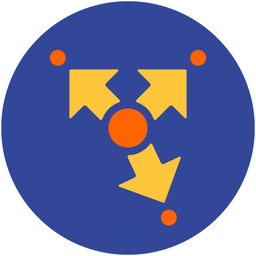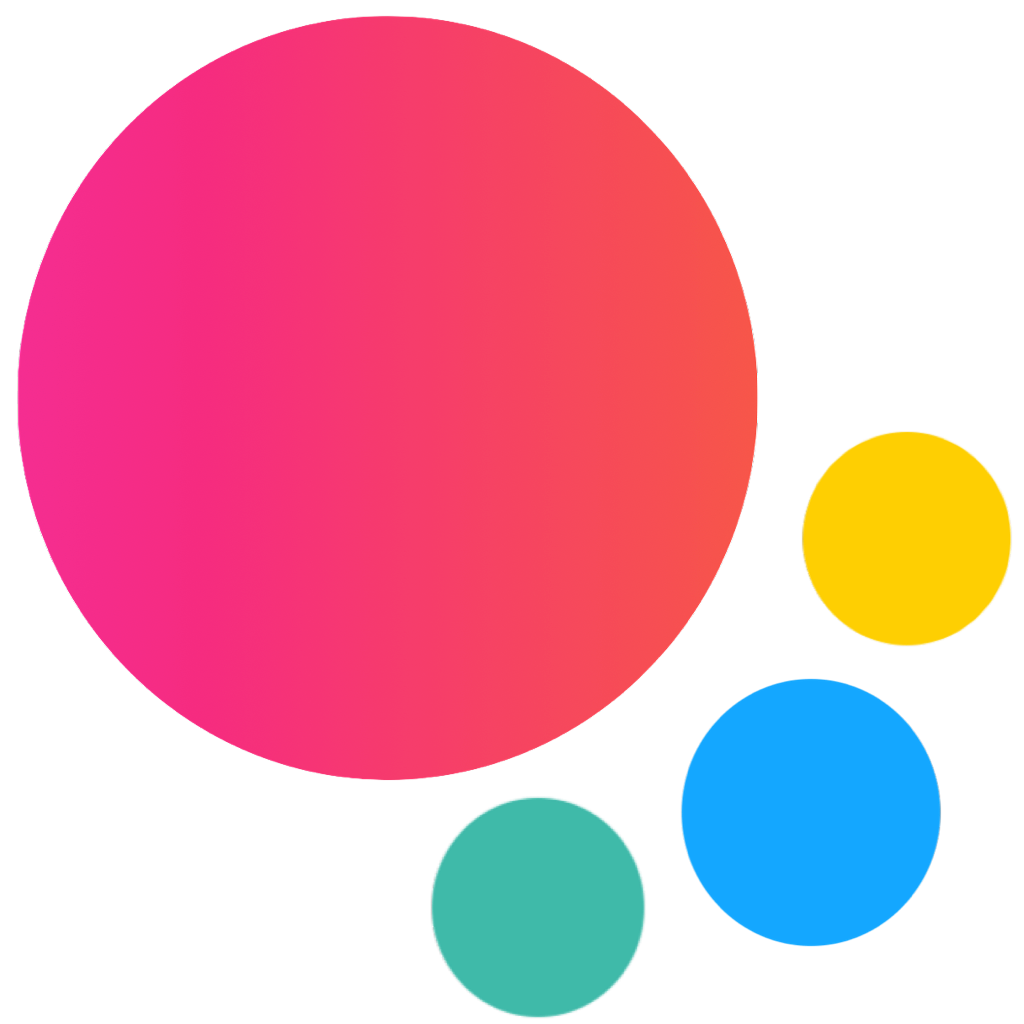Action Sheet
Action Sheet is a slide-up pane for presenting the user with a set of alternatives for how to proceed with a given task.
You can also use action sheets to prompt the user to confirm a potentially dangerous action.
The action sheet contains an optional title and one or more buttons, each of which corresponds to an action to take.
Note that it is not recommended to use Action Sheet on large screens (iPad). On large screens you should use Popover instead.
Action Sheet App Methods
Lets look at related App methods to work with the Action Sheet:
app.actions.create(parameters)- create Action Sheet instance
- parameters - object. Object with action sheet parameters
Method returns created Action Sheet's instance
app.actions.destroy(el)- destroy Action Sheet instance
- el - HTMLElement or string (with CSS Selector) or object. Action element instance to destroy.
app.actions.get(el)- get Action Sheet instance by HTML element
- el - HTMLElement or string (with CSS Selector). Action Sheet element.
Method returns Action Sheet's instance
app.actions.open(el, animate)- opens Action Sheet
- el - HTMLElement or string (with CSS Selector). Action Sheet element to open.
- animate - boolean. Open Actions Sheet with animation.
Method returns Action Sheet's instance
app.actions.close(el, animate)- closes Action Sheet
- el - HTMLElement or string (with CSS Selector). Action Sheet element to close.
- animate - boolean. Close Actions Sheet with animation.
Method returns Action Sheet's instance
Action Sheet Parameters
Now lets look at a list of available parameters we need to create the Action Sheet:
| Parameter | Type | Default | Description |
|---|---|---|---|
| el | HTMLElement string | Action Sheet element. Can be useful if you already have Action Sheet element in your HTML and want to create new instance using this element | |
| content | string | Full Action Sheet HTML content string. Can be useful if you want to create Action Sheet element with custom HTML | |
| backdrop | boolean | true | Enables Action Sheet backdrop (dark semi transparent layer behind) |
| backdropEl | HTMLElement string | HTML element or string CSS selector of custom backdrop element | |
| backdropUnique | boolean | false | If enabled it creates unique backdrop element exclusively for this modal |
| closeByBackdropClick | boolean | true | When enabled, action sheet will be closed on backdrop click |
| closeByOutsideClick | boolean | false | When enabled, action sheet will be closed on when click outside of it |
| closeOnEscape | boolean | false | When enabled, action sheet will be closed on ESC keyboard key press |
| animate | boolean | true | Whether the Action Sheet should be opened/closed with animation or not. Can be overwritten in .open() and .close() methods |
| buttons | array | Action sheet groups/buttons. In this case Actions layout will be generated dynamically based on passed groups and buttons. In case of groups it should array where each item represent array with buttons for group. | |
| grid | boolean | false | Enables grid buttons layout |
| convertToPopover | boolean | true | When enabled, action sheet will be converted to Popover on large screens. |
| forceToPopover | boolean | false | When enabled, action sheet will be always converted to Popover. |
| targetEl | HTMLElement string | HTML element or string CSS selector of target element. Required when conversion to popover is in use | |
| targetX | number | Virtual target element horizontal offset from left side of the screen. Required when conversion to popover is in use without using real target element (targetEl) | |
| targetY | number | Virtual target element vertical offset from top of the screen. Required when conversion to popover is in use without using real target element (targetEl) | |
| targetWidth | number | 0 | Virtual target element width (in px). Required when conversion to popover is in use without using real target element (targetEl) |
| targetHeight | number | 0 | Virtual target element height (in px). Required when conversion to popover is in use without using real target element (targetEl) |
| cssClass | string | Additional CSS class name to be set on action sheet element | |
| onClick | function(actions, e) | Callback function that will be executed after click on the Action Sheet button | |
| render | function | Custom function to render Action Sheet. Must return Action Sheet html | |
| renderPopover | function | Custom function to render Popover when conversion to popover is in use. Must return Popover html | |
| containerEl | HTMLElement string | Element to mount modal to (default to app root element) | |
| on | object | Object with events handlers. For example: |
Note that all of the following parameters can be used in the global app parameters under the actions property to set defaults for all action sheets. For example:
var app = new Framework7({
actions: {
convertToPopover: false,
grid: true,
}
});Button Parameters
Each Button in buttons array must be presented as an object with button parameters:
| Parameter | Type | Default | Description |
|---|---|---|---|
| text | string | String with Button's text (could be HTML string) | |
| icon | string | HTML string of icon | |
| strong | boolean | false | Enables bold button text |
| color | string | Button color, one of default colors | |
| bg | string | Button background color, one of default colors | |
| label | boolean | false | If enabled then it will be rendered as label instead of button |
| disabled | boolean | false | Defines whether the button is disabled or not. |
| close | boolean | true | If enabled then button click will close Action Sheet |
| onClick | function(actions, e) | Callback function that will be executed after click on this button |
Action Sheet Methods & Properties
So to create an Action Sheet we have to call:
var actions = app.actions.create({ /* parameters */ })After that we have its initialized instance (like actions variable in example above) with useful methods and properties:
| Properties | |
|---|---|
| actions.app | Link to global app instance |
| actions.el | Action sheet HTML element |
| actions.$el | Dom7 instance with action sheet HTML element |
| actions.backdropEl | Backdrop HTML element |
| actions.$backdropEl | Dom7 instance with backdrop HTML element |
| actions.params | Action sheet instance parameters |
| actions.opened | Boolean prop indicating whether action sheet is opened or not |
| Methods | |
| actions.open(animate) | Open action sheet. Where
|
| actions.close(animate) | Close action sheet. Where
|
| actions.destroy() | Destroy action sheet |
| actions.on(event, handler) | Add event handler |
| actions.once(event, handler) | Add event handler that will be removed after it was fired |
| actions.off(event, handler) | Remove event handler |
| actions.off(event) | Remove all handlers for specified event |
| actions.emit(event, ...args) | Fire event on instance |
Control Action Sheet With Links
It is possible to open and close required action sheets (if you have them in DOM) using special classes and data attributes on links:
To open action sheet we need to add "actions-open" class to any HTML element (preferred to link)
To close action sheet we need to add "actions-close" class to any HTML element (preferred to link)
If you have more than one action sheet in DOM, you need to specify appropriate action sheet via additional data-actions=".my-actions" attribute on this HTML element
According to above note:
<!-- In data-actions attribute we specify CSS selector of action sheet we need to open -->
<p><a href="#" data-actions=".my-actions" class="actions-open">Open Actions</a></p>
<!-- And somewhere in DOM -->
<div class="actions-modal my-actions">
...
</div>Action Sheet Events
Action sheet will fire the following DOM events on action sheet element and events on app and action sheet instance:
DOM Events
| Event | Target | Description |
|---|---|---|
| actions:open | Action Sheet Element<div class="actions-modal"> | Event will be triggered when Action Sheet starts its opening animation |
| actions:opened | Action Sheet Element<div class="actions-modal"> | Event will be triggered after Action Sheet completes its opening animation |
| actions:close | Action Sheet Element<div class="actions-modal"> | Event will be triggered when Action Sheet starts its closing animation |
| actions:closed | Action Sheet Element<div class="actions-modal"> | Event will be triggered after Action Sheet completes its closing animation |
App and Action Sheet Instance Events
Action Sheet instance emits events on both self instance and app instance. App instance events has same names prefixed with actions.
| Event | Arguments | Target | Description |
|---|---|---|---|
| open | actions | actions | Event will be triggered when Action Sheet starts its opening animation. As an argument event handler receives action sheet instance |
| actionsOpen | actions | app | |
| opened | actions | actions | Event will be triggered after Action Sheet completes its opening animation. As an argument event handler receives action sheet instance |
| actionsOpened | actions | app | |
| close | actions | actions | Event will be triggered when Action Sheet starts its closing animation. As an argument event handler receives action sheet instance |
| actionsClose | actions | app | |
| closed | actions | actions | Event will be triggered after Action Sheet completes its closing animation. As an argument event handler receives action sheet instance |
| actionsClosed | actions | app | |
| beforeDestroy | actions | actions | Event will be triggered right before Action Sheet instance will be destroyed. As an argument event handler receives action sheet instance |
| actionsBeforeDestroy | actions | app |
CSS Variables
Below is the list of related CSS variables (CSS custom properties).
Note that commented variables are not specified by default and their values is what they fallback to in this case.
:root {
--f7-actions-grid-button-font-size: 12px;
--f7-actions-grid-button-icon-size: 48px;
}
.ios {
--f7-actions-transition-timing-function: initial;
--f7-actions-border-radius: 32px;
/*
--f7-actions-button-text-color: var(--f7-theme-color);
*/
--f7-actions-grid-button-text-color: #757575;
--f7-actions-button-padding: 0px;
--f7-actions-button-text-align: center;
--f7-actions-button-height: 56px;
--f7-actions-button-height-landscape: 56px;
--f7-actions-button-font-size: 20px;
--f7-actions-button-icon-size: 28px;
--f7-actions-button-justify-content: center;
--f7-actions-label-padding: 8px 10px;
--f7-actions-label-font-weight: 400;
--f7-actions-label-font-size: 13px;
--f7-actions-label-justify-content: center;
--f7-actions-group-border-color: transparent;
--f7-actions-group-margin: 8px;
--f7-actions-bg-color: var(--f7-glass-bg-color);
--f7-actions-button-border-color: rgba(0, 0, 0, 0.2);
--f7-actions-button-pressed-bg-color: rgba(230, 230, 230, 0.9);
--f7-actions-button-pressed-bg-color-rgb: 230, 230, 230;
--f7-actions-label-text-color: #8a8a8a;
}
.ios .dark,
.ios.dark {
--f7-actions-button-border-color: rgba(255, 255, 255, 0.15);
--f7-actions-button-pressed-bg-color: rgba(50, 50, 50, 0.9);
--f7-actions-button-pressed-bg-color-rgb: 50, 50, 50;
--f7-actions-label-text-color: rgba(255, 255, 255, 0.55);
}
.md {
--f7-actions-transition-timing-function: cubic-bezier(0, 0.8, 0.34, 1);
--f7-actions-border-radius: 16px;
--f7-actions-button-border-color: transparent;
--f7-actions-button-padding: 0 16px;
--f7-actions-button-text-align: left;
--f7-actions-button-height: 48px;
--f7-actions-button-height-landscape: 48px;
--f7-actions-button-font-size: 16px;
--f7-actions-button-icon-size: 24px;
--f7-actions-button-justify-content: space-between;
--f7-actions-label-padding: 12px 16px;
--f7-actions-label-font-size: 14px;
--f7-actions-label-font-weight: 500;
--f7-actions-label-justify-content: flex-start;
--f7-actions-group-margin: 0px;
--f7-actions-button-pressed-bg-color: #e5e5e5;
}
.md .dark,
.md.dark {
--f7-actions-button-pressed-bg-color: #2e2e2e;
}
.md,
.md .dark,
.md [class*='color-'] {
--f7-actions-button-text-color: var(--f7-md-on-surface);
--f7-actions-bg-color: var(--f7-md-surface-3);
--f7-actions-group-border-color: var(--f7-md-outline);
--f7-actions-label-text-color: var(--f7-theme-color);
--f7-actions-grid-button-text-color: var(--f7-md-on-surface);
}
Examples
<template>
<div class="page">
<div class="navbar">
<div class="navbar-bg"></div>
<div class="navbar-inner sliding">
<div class="left">
<a class="link back">
<i class="icon icon-back"></i>
</a>
</div>
<div class="title">Action Sheet</div>
</div>
</div>
<div class="page-content">
<div class="block block-strong inset">
<p class="grid grid-cols-2 grid-gap">
<a class="button button-fill button-round" @click=${openDemo1}>One group</a>
<a class="button button-fill button-round" @click=${openDemo2}>Two groups</a>
</p>
<p>
<a class="button button-fill button-round" @click=${openGrid}>Action Grid</a>
</p>
</div>
<div class="block-title">Action Sheet To Popover</div>
<div class="block block-strong inset">
<p>Action Sheet can be automatically converted to Popover (for tablets). This button will open Popover on
tablets and Action Sheet on phones: <a style="display:inline-block"
class="button button-to-popover button-small" @click=${openActionsPopover}>Actions</a></p>
</div>
</div>
</div>
</template>
<script>
export default (props, { $on, $f7, $el }) => {
let actions1;
let actions2;
let actionsGrid;
let actionsToPopover;
const openDemo1 = () => {
actions1.open();
}
const openDemo2 = () => {
actions2.open();
}
const openGrid = () => {
actionsGrid.open();
}
const openActionsPopover = () => {
actionsToPopover.open();
}
$on('pageInit', () => {
// 1 Group
const buttons1 = [
{
text: 'Do something',
label: true
},
{
text: 'Button 1',
strong: true
},
{
text: 'Button 2',
},
{
text: 'Cancel',
color: 'red'
},
];
// 2 Groups
const buttons2 = [
// First Group
[
{
text: 'Do something',
label: true
},
{
text: 'Button 1',
strong: true
},
{
text: 'Button 2',
}
],
// Second Group
[
{
text: 'Cancel',
color: 'red'
}
]
]
// Grid buttons with icons/images
const gridButtons = [
[
{
text: 'Button 1',
icon: '<img src="https://cdn.framework7.io/placeholder/people-96x96-1.jpg" width="48" style="max-width: 100%; border-radius: 8px"/>'
},
{
text: 'Button 2',
icon: '<img src="https://cdn.framework7.io/placeholder/people-96x96-2.jpg" width="48" style="max-width: 100%; border-radius: 8px">'
},
{
text: 'Button 3',
icon: '<img src="https://cdn.framework7.io/placeholder/people-96x96-3.jpg" width="48" style="max-width: 100%; border-radius: 8px">'
},
],
[
{
text: 'Button 1',
icon: '<img src="https://cdn.framework7.io/placeholder/fashion-96x96-4.jpg" width="48" style="max-width: 100%; border-radius: 8px"/>'
},
{
text: 'Button 2',
icon: '<img src="https://cdn.framework7.io/placeholder/fashion-96x96-5.jpg" width="48" style="max-width: 100%; border-radius: 8px">'
},
{
text: 'Button 3',
icon: '<img src="https://cdn.framework7.io/placeholder/fashion-96x96-6.jpg" width="48" style="max-width: 100%; border-radius: 8px">'
},
],
]
actions1 = $f7.actions.create({ buttons: buttons1 });
actions2 = $f7.actions.create({ buttons: buttons2 });
actionsGrid = $f7.actions.create({ buttons: gridButtons, grid: true });
// Actions To Popover
actionsToPopover = $f7.actions.create({
buttons: buttons1,
// Need to specify popover target
targetEl: $el.value.find('.button-to-popover')
});
})
$on('pageBeforeRemove', () => {
actions1.destroy();
actions2.destroy();
actionsGrid.destroy();
actionsToPopover.destroy();
})
return $render;
}
</script>