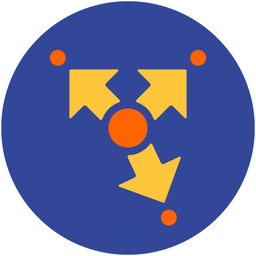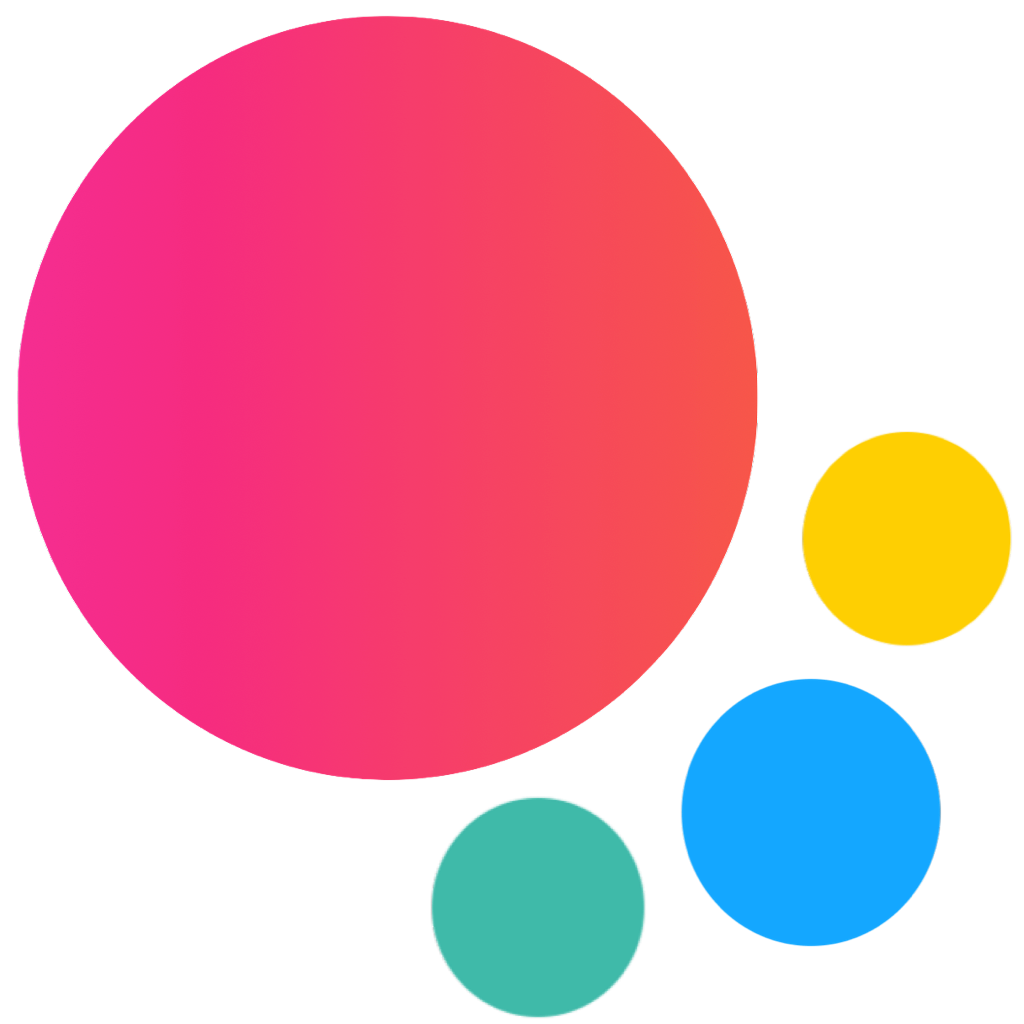Popover
Popover component is used to manage the presentation of content in a popover. You use popovers to present information temporarily. The popover remains visible until the user taps outside of the popover window or you explicitly dismiss it.
Note that is not recommended to use Popover on small screens (iPhone). On small screens you should use Action Sheet instead.
Popover Layout
First of all let's look on Popover layout, it is pretty simple:
<body>
...
<div class="popover">
<!-- Popover's arrow -->
<div class="popover-arrow"></div>
<!-- Popover content -->
<div class="popover-inner">
<!-- Any HTML content here -->
</div>
</div>
</body>Popover is highly customizable element and you can put anything inside, event another view with navigation.
Popover App Methods
Let's look at related App methods to work with Popover:
app.popover.create(parameters)- create Popover instance
- parameters - object. Object with popover parameters
Method returns created Popover's instance
app.popover.destroy(el)- destroy Popover instance
- el - HTMLElement or string (with CSS Selector) or object. Popover element or Popover instance to destroy.
app.popover.get(el)- get Popover instance by HTML element
- el - HTMLElement or string (with CSS Selector). Popover element.
Method returns Popover's instance
app.popover.open(el, targetEl, animate)- opens Popover
- el - HTMLElement or string (with CSS Selector). Popover element to open.
- targetEl - HTMLElement or string (with CSS Selector). Target element to set popover position around this element
- animate - boolean. Open Popover with animation.
Method returns Popover's instance
app.popover.close(el, animate)- closes Popover
- el - HTMLElement or string (with CSS Selector). Popover element to close.
- animate - boolean. Close Popover with animation.
Method returns Popover's instance
Popover Parameters
Now let's look at list of available parameters we need to create Popover:
| Parameter | Type | Default | Description |
|---|---|---|---|
| el | HTMLElement | Popover element. Can be useful if you already have Popover element in your HTML and want to create new instance using this element | |
| arrow | boolean | true | Enables Popover arrow/corner |
| content | string | Full Popover HTML layout string. Can be useful if you want to create Popover element dynamically | |
| verticalPosition | string | auto | Force popover vertical position, can be auto, top or bottom |
| backdrop | boolean | true | Enables Popover backdrop (dark semi transparent layer behind) |
| backdropUnique | boolean | false | If enabled it creates unique backdrop element exclusively for this modal |
| backdropEl | HTMLElement string | HTML element or string CSS selector of custom backdrop element | |
| closeByBackdropClick | boolean | true | When enabled, popover will be closed on backdrop click |
| closeByOutsideClick | boolean | true | When enabled, popover will be closed on when click outside of it |
| closeOnEscape | boolean | false | When enabled, popover will be closed on ESC keyboard key press |
| animate | boolean | true | Whether the Popover should be opened/closed with animation or not. Can be overwritten in .open() and .close() methods |
| targetEl | HTMLElement string | HTML element or string CSS selector of target element | |
| targetX | number | Virtual target element horizontal offset from left side of the screen. Required without using real target element (targetEl) | |
| targetY | number | Virtual target element vertical offset from top of the screen. Required without using real target element (targetEl) | |
| targetWidth | number | 0 | Virtual target element width (in px). Required without using real target element (targetEl) |
| targetHeight | number | 0 | Virtual target element height (in px). Required without using real target element (targetEl) |
| containerEl | HTMLElement string | Element to mount modal to (default to app root element) | |
| on | object | Object with events handlers. For example: |
Note that all following parameters can be used in global app parameters under popover property to set defaults for all popovers. For example:
var app = new Framework7({
popover: {
closeByBackdropClick: false,
}
});If you use auto-initialized popovers (e.g. you don't create them via app.popover.create), it is possible to pass all available popover parameters via data- attributes. For example:
<!-- Pass parameters as kebab-case data attributes -->
<div class="popover" data-close-on-escape="true" data-backdrop="false">
...
</div>Popover Methods & Properties
So to create Popover we have to call:
var popover = app.popover.create({ /* parameters */ })After that we have its initialized instance (like popover variable in example above) with useful methods and properties:
| Properties | |
|---|---|
| popover.app | Link to global app instance |
| popover.el | Popover HTML element |
| popover.$el | Dom7 instance with popover HTML element |
| popover.backdropEl | Backdrop HTML element |
| popover.$backdropEl | Dom7 instance with backdrop HTML element |
| popover.targetEl | Popover target HTML element |
| popover.$targetEl | Dom7 instance with popover target HTML element |
| popover.params | Popover parameters |
| popover.opened | Boolean prop indicating whether popover is opened or not |
| Methods | |
| popover.open(targetEl, animate) | Open popover around target element. Where
|
| popover.open(animate) | Open popover around target element passed on popover creation. Where
|
| popover.close(animate) | Close popover. Where
|
| popover.destroy() | Destroy popover |
| popover.on(event, handler) | Add event handler |
| popover.once(event, handler) | Add event handler that will be removed after it was fired |
| popover.off(event, handler) | Remove event handler |
| popover.off(event) | Remove all handlers for specified event |
| popover.emit(event, ...args) | Fire event on instance |
Control Popover With Links
It is possible to open and close required popover (if you have them in DOM) using special classes and data attributes on links:
To open popover we need to add "popover-open" class to any HTML element (preferred to link)
To close popover we need to add "popover-close" class to any HTML element (preferred to link)
If you have more than one popover in DOM, you need to specify appropriate popover via additional data-popover=".my-popover" attribute on this HTML element
According to above note:
<!-- In data-popover attribute we specify CSS selector of popover we need to open -->
<p><a href="#" data-popover=".my-popover" class="popover-open">Open Popover</a></p>
<!-- And somewhere in DOM -->
<div class="popover my-popover">
<div class="popover-inner">
<!-- Link to close popover -->
<a class="link popover-close">Close Popover</a>
</div>
</div>
Popover Events
Popover will fire the following DOM events on popover element and events on app and popover instance:
DOM Events
| Event | Target | Description |
|---|---|---|
| popover:open | Popover Element<div class="popover"> | Event will be triggered when Popover starts its opening animation |
| popover:opened | Popover Element<div class="popover"> | Event will be triggered after Popover completes its opening animation |
| popover:close | Popover Element<div class="popover"> | Event will be triggered when Popover starts its closing animation |
| popover:closed | Popover Element<div class="popover"> | Event will be triggered after Popover completes its closing animation |
App and Popover Instance Events
Popover instance emits events on both self instance and app instance. App instance events has same names prefixed with popover.
| Event | Arguments | Target | Description |
|---|---|---|---|
| open | popover | popover | Event will be triggered when Popover starts its opening animation. As an argument event handler receives popover instance |
| popoverOpen | popover | app | |
| opened | popover | popover | Event will be triggered after Popover completes its opening animation. As an argument event handler receives popover instance |
| popoverOpened | popover | app | |
| close | popover | popover | Event will be triggered when Popover starts its closing animation. As an argument event handler receives popover instance |
| popoverClose | popover | app | |
| closed | popover | popover | Event will be triggered after Popover completes its closing animation. As an argument event handler receives popover instance |
| popoverClosed | popover | app | |
| beforeDestroy | popover | popover | Event will be triggered right before Popover instance will be destroyed. As an argument event handler receives popover instance |
| popoverBeforeDestroy | popover | app |
CSS Variables
Below is the list of related CSS variables (CSS custom properties).
:root {
--f7-popover-width: 260px;
}
.ios {
--f7-popover-border-radius: 32px;
--f7-popover-actions-icon-size: 28px;
--f7-popover-transition-timing-function: initial;
--f7-popover-bg-color: transparent;
--f7-popover-actions-label-text-color: rgba(0, 0, 0, 0.45);
}
.ios .dark,
.ios.dark {
--f7-popover-actions-label-text-color: rgba(255, 255, 255, 0.55);
}
.md {
--f7-popover-transition-timing-function: cubic-bezier(0, 0.8, 0.34, 1);
--f7-popover-border-radius: 28px;
--f7-popover-actions-icon-size: 24px;
}
.md,
.md .dark,
.md [class*='color-'] {
--f7-popover-bg-color: var(--f7-md-surface-3);
--f7-popover-actions-label-text-color: var(--f7-md-on-surface-variant);
}
Examples
<div class="page">
<div class="navbar">
<div class="navbar-bg"></div>
<div class="navbar-inner sliding">
<div class="left">
<a class="link back">
<i class="icon icon-back"></i>
</a>
</div>
<div class="title">Popover</div>
<div class="right">
<a class="link popover-open" data-popover=".popover-menu">Popover</a>
</div>
</div>
</div>
<div class="toolbar toolbar-bottom">
<div class="toolbar-inner">
<div class="toolbar-pane">
<a href="" class="link popover-open" data-popover=".popover-menu">Dummy Link</a>
<a href="" class="link popover-open" data-popover=".popover-menu">Open Popover</a>
</div>
</div>
</div>
<div class="page-content">
<div class="block block-strong inset">
<p><a data-popover=".popover-menu" class="button button-fill popover-open button-round">Open popover on me</a></p>
<p>Mauris fermentum neque et luctus venenatis. Vivamus a sem rhoncus, ornare tellus eu, euismod mauris. In porta
turpis at semper convallis. Duis adipiscing leo eu nulla lacinia, quis rhoncus metus condimentum. Etiam nec
malesuada nibh. Maecenas quis lacinia nisl, vel posuere dolor. Vestibulum condimentum, nisl ac vulputate
egestas, neque enim dignissim elit, rhoncus volutpat magna enim a est. Aenean sit amet ligula neque. Cras
suscipit rutrum enim. Nam a odio facilisis, elementum tellus non, <a class="popover-open"
data-popover=".popover-menu">popover</a> tortor. Pellentesque felis eros, dictum vitae lacinia quis, lobortis
vitae ipsum. Cras vehicula bibendum lorem quis imperdiet.</p>
<p>In hac habitasse platea dictumst. Etiam varius, ante vel ornare facilisis, velit massa rutrum dolor, ac porta
magna magna lacinia nunc. Curabitur <a class="popover-open" data-popover=".popover-menu">popover!</a> cursus
laoreet. Aenean vel tempus augue. Pellentesque in imperdiet nibh. Mauris rhoncus nulla id sem suscipit volutpat.
Pellentesque ac arcu in nisi viverra pulvinar. Nullam nulla orci, bibendum sed ligula non, ullamcorper iaculis
mi. In hac habitasse platea dictumst. Praesent varius at nisl eu luctus. Cras aliquet porta est. Quisque
elementum quis dui et consectetur. Cum sociis natoque penatibus et magnis dis parturient montes, nascetur
ridiculus mus. Sed sed laoreet purus. Pellentesque eget ante ante.</p>
<p>Duis et ultricies nibh. Sed facilisis turpis urna, ac imperdiet erat venenatis eu. Proin sit amet faucibus
tortor, et varius sem. Etiam vitae lacinia neque. Aliquam nisi purus, interdum in arcu sed, ultrices rutrum
arcu. Nulla mi turpis, consectetur vel enim quis, facilisis viverra dui. Aliquam quis convallis tortor, quis
semper ligula. Morbi ullamcorper <a class="popover-open" data-popover=".popover-menu">one more popover</a> massa
at accumsan. Etiam purus odio, posuere in ligula vitae, viverra ultricies justo. Vestibulum nec interdum nisi.
Aenean ac consectetur velit, non malesuada magna. Sed pharetra vehicula augue, vel venenatis lectus gravida
eget. Curabitur lacus tellus, venenatis eu arcu in, interdum auctor nunc. Nunc non metus neque. Suspendisse
viverra lectus sed risus aliquet, vel accumsan dolor feugiat.</p>
</div>
</div>
<div class="popover popover-menu">
<div class="popover-inner">
<div class="list">
<ul>
<li><a href="/dialog/" class="list-button popover-close">Dialog</a></li>
<li><a href="/tabs/" class="list-button popover-close">Tabs</a></li>
<li><a href="/panel/" class="list-button popover-close">Side Panels</a></li>
<li><a href="/list/" class="list-button popover-close">List View</a></li>
<li><a href="/inputs/" class="list-button popover-close">Form Inputs</a></li>
</ul>
</div>
</div>
</div>
</div>