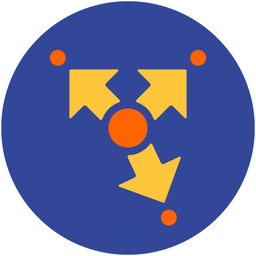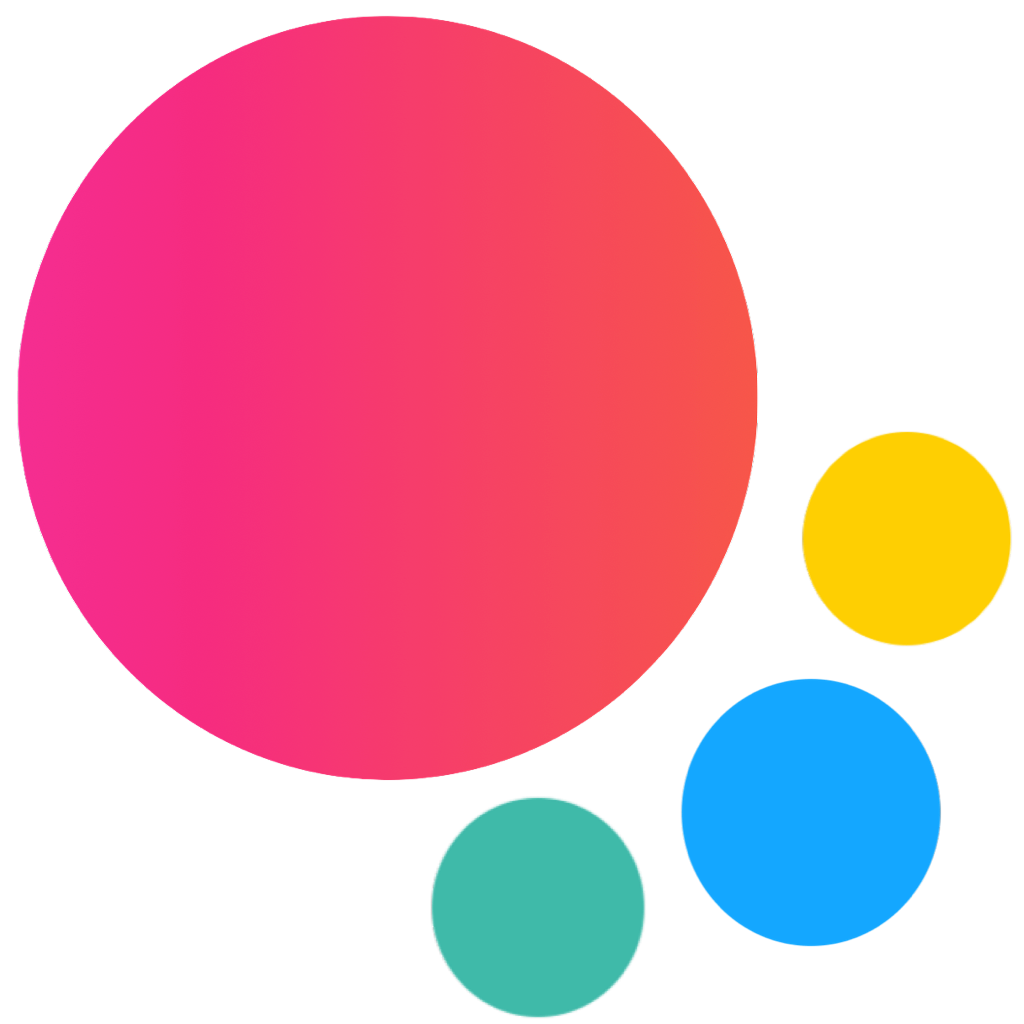Toggle
Toggle Layout
Layout is pretty simple:
<!-- Toggle element -->
<label class="toggle">
<!-- Toggle input -->
<input type="checkbox" />
<!-- Toggle icon -->
<span class="toggle-icon"></span>
</label>Inside of Simple List:
<div class="list simple-list">
<ul>
...
<li>
<span>Text label</span>
<label class="toggle">
<input type="checkbox" />
<span class="toggle-icon"></span>
</label>
</li>
</ul>
</div>Inside of usual List (preferable in item-after):
<div class="list">
<ul>
...
<li class="item-content">
<div class="item-inner">
<div class="item-title">Text label</div>
<div class="item-after">
<label class="toggle">
<input type="checkbox" />
<span class="toggle-icon"></span>
</label>
</div>
</div>
</li>
</ul>
</div>Toggle Colors
Toggle supports all default colors. So to change its color just add color-[color] class to toggle element.
<!-- red toggle -->
<label class="toggle color-red">...</label>
<!-- orange toggle -->
<label class="toggle color-orange">...</label>Toggle App Methods
Let's look at related App methods to work with Toggle:
app.toggle.create(parameters)- create Toggle instance
- parameters - object. Object with toggle parameters
Method returns created Toggle's instance
app.toggle.destroy(el)- destroy Toggle instance
- el - HTMLElement or string (with CSS Selector) or object. Toggle element or Toggle instance to destroy.
app.toggle.get(el)- get Toggle instance by HTML element
- el - HTMLElement or string (with CSS Selector). Toggle element.
Method returns Toggle's instance
Toggle Parameters
Now let's look at list of available parameters we need to create Toggle:
| Parameter | Type | Default | Description |
|---|---|---|---|
| el | HTMLElement string | Toggle element. HTMLElement or string with CSS selector of toggle element | |
| on | object | Object with events handlers. For example: |
Toggle Methods & Properties
So to create Toggle we have to call:
var toggle = app.toggle.create({ /* parameters */ })After that we have its initialized instance (like toggle variable in example above) with useful methods and properties:
| Properties | |
|---|---|
| toggle.app | Link to global app instance |
| toggle.el | Toggle HTML element |
| toggle.$el | Dom7 instance with toggle HTML element |
| toggle.inputEl | Toggle input HTML element |
| toggle.$inputEl | Dom7 instance with toggle input HTML element |
| toggle.checked | Boolean property indicating whether it is input is checked or not |
| toggle.params | Toggle parameters |
| Methods | |
| toggle.toggle() | Toggle input state |
| toggle.on(event, handler) | Add event handler |
| toggle.once(event, handler) | Add event handler that will be removed after it was fired |
| toggle.off(event, handler) | Remove event handler |
| toggle.off(event) | Remove all handlers for specified event |
| toggle.emit(event, ...args) | Fire event on instance |
Toggle Events
Toggle will fire the following DOM events on toggle element and events on app and toggle instance:
DOM Events
| Event | Target | Description |
|---|---|---|
| toggle:change | Toggle Element<div class="toggle"> | Event will be triggered when Toggle state has been changed |
| toggle:beforedestroy | Toggle Element<div class="toggle"> | Event will be triggered right before Toggle instance will be destroyed |
App and Toggle Instance Events
Toggle instance emits events on both self instance and app instance. App instance events has same names prefixed with toggle.
| Event | Arguments | Target | Description |
|---|---|---|---|
| change | toggle | toggle | Event will be triggered when toggle state has been changed. As an argument event handler receives toggle instance |
| toggleChange | toggle | app | |
| beforeDestroy | toggle | toggle | Event will be triggered right before Toggle instance will be destroyed. As an argument event handler receives toggle instance |
| toggleBeforeDestroy | toggle | app |
Toggle Auto Initialization
If you don't need to use toggle API and your toggle is inside of page and presented in DOM on moment of page initialization then it can be auto initialized with just adding additional toggle-init class:
<!-- Add toggle-init class -->
<label class="toggle toggle-init">
<input type="checkbox" />
<span class="toggle-icon"></span>
</label>In this case if you need to access created Toggle instance you can use the app.toggle.get app method:
var toggle = app.toggle.get('.toggle');
if (toggle.checked) {
// do something
}
CSS Variables
Below is the list of related CSS variables (CSS custom properties).
Note that commented variables are not specified by default and their values is what they fallback to in this case.
.ios {
--f7-toggle-width: 64px;
--f7-toggle-height: 28px;
/*
--f7-toggle-active-bg-color: var(--f7-theme-color);
*/
--f7-toggle-inactive-knob-bg-color: #fff;
--f7-toggle-active-knob-bg-color: #fff;
--f7-toggle-inactive-border-color: #e5e5e5;
--f7-toggle-inactive-bg-color: #fff;
}
.ios .dark,
.ios.dark {
--f7-toggle-inactive-border-color: #555;
--f7-toggle-inactive-bg-color: #555;
}
.md {
--f7-toggle-width: 52px;
--f7-toggle-height: 32px;
}
.md,
.md .dark,
.md [class*='color-'] {
--f7-toggle-inactive-bg-color: var(--f7-md-surface-variant);
--f7-toggle-active-bg-color: var(--f7-theme-color);
--f7-toggle-inactive-knob-bg-color: var(--f7-md-outline);
--f7-toggle-active-knob-bg-color: var(--f7-md-on-primary);
--f7-toggle-inactive-border-color: var(--f7-md-outline);
--f7-toggle-active-border-color: var(--f7-theme-color);
}
Examples
<div class="page">
<div class="navbar">
<div class="navbar-bg"></div>
<div class="navbar-inner sliding">
<div class="left">
<a class="link back">
<i class="icon icon-back"></i>
</a>
</div>
<div class="title">Toggle</div>
</div>
</div>
<div class="page-content">
<div class="block-title">Super Heroes</div>
<div class="list list-strong inset list-dividers-ios">
<ul>
<li>
<label class="item-content">
<div class="item-inner">
<div class="item-title">Batman</div>
<div class="item-after">
<div class="toggle toggle-init">
<input type="checkbox" checked>
<span class="toggle-icon"></span>
</div>
</div>
</div>
</label>
</li>
<li>
<label class="item-content">
<div class="item-inner">
<div class="item-title">Aquaman</div>
<div class="item-after">
<div class="toggle toggle-init color-blue">
<input type="checkbox" checked>
<span class="toggle-icon"></span>
</div>
</div>
</div>
</label>
</li>
<li>
<label class="item-content">
<div class="item-inner">
<div class="item-title">Superman</div>
<div class="item-after">
<div class="toggle toggle-init color-red">
<input type="checkbox" checked>
<span class="toggle-icon"></span>
</div>
</div>
</div>
</label>
</li>
<li>
<label class="item-content">
<div class="item-inner">
<div class="item-title">Hulk</div>
<div class="item-after">
<div class="toggle toggle-init color-green">
<input type="checkbox">
<span class="toggle-icon"></span>
</div>
</div>
</div>
</label>
</li>
<li>
<label class="item-content">
<div class="item-inner">
<div class="item-title">Spiderman</div>
<div class="item-after">
<div class="toggle toggle-init disabled">
<input type="checkbox">
<span class="toggle-icon"></span>
</div>
</div>
</div>
</label>
</li>
<li>
<label class="item-content">
<div class="item-inner">
<div class="item-title">Ironman</div>
<div class="item-after">
<div class="toggle toggle-init toggle-init">
<input type="checkbox" checked disabled>
<span class="toggle-icon"></span>
</div>
</div>
</div>
</label>
</li>
<li>
<label class="item-content">
<div class="item-inner">
<div class="item-title">Thor</div>
<div class="item-after">
<div class="toggle toggle-init color-orange">
<input type="checkbox" checked>
<span class="toggle-icon"></span>
</div>
</div>
</div>
</label>
</li>
<li>
<label class="item-content">
<div class="item-inner">
<div class="item-title">Wonder</div>
<div class="item-after">
<div class="toggle toggle-init color-pink">
<input type="checkbox">
<span class="toggle-icon"></span>
</div>
</div>
</div>
</label>
</li>
</ul>
</div>
</div>
</div>